In order to enroll your ChromeOS fleet please follow the steps below:
1. Navigate to Device Enrolment and select ChromeOS.
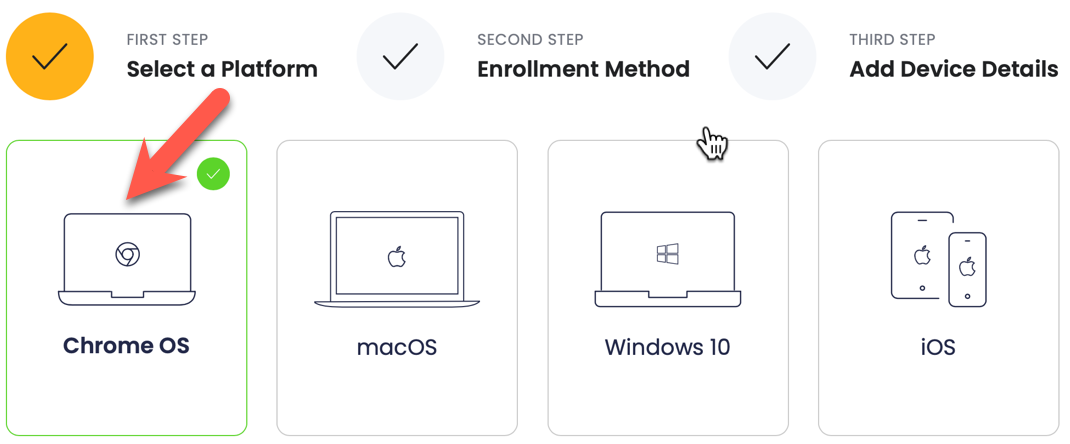
2. Select Enrol multiple devices.
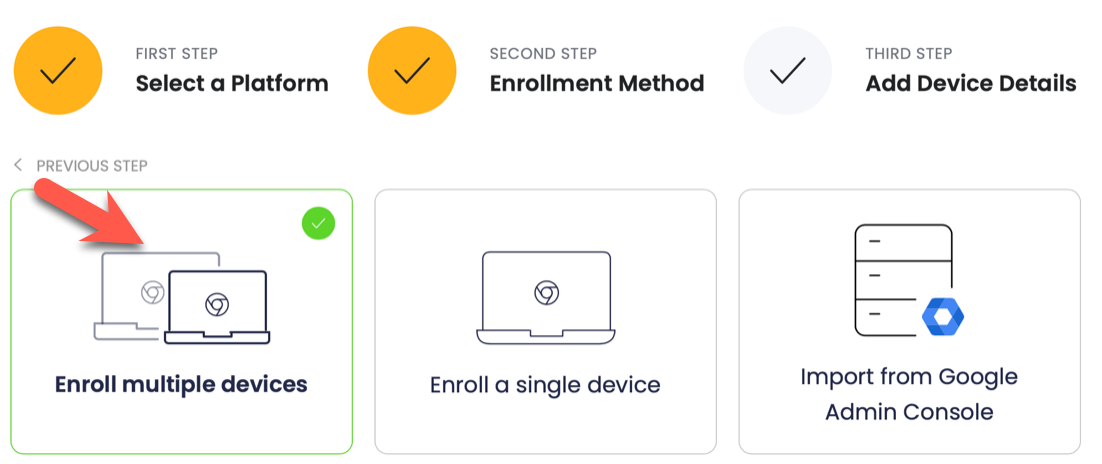
3. Next, download the XLS template and add your device fleet's information as required (serial number and device name are required).
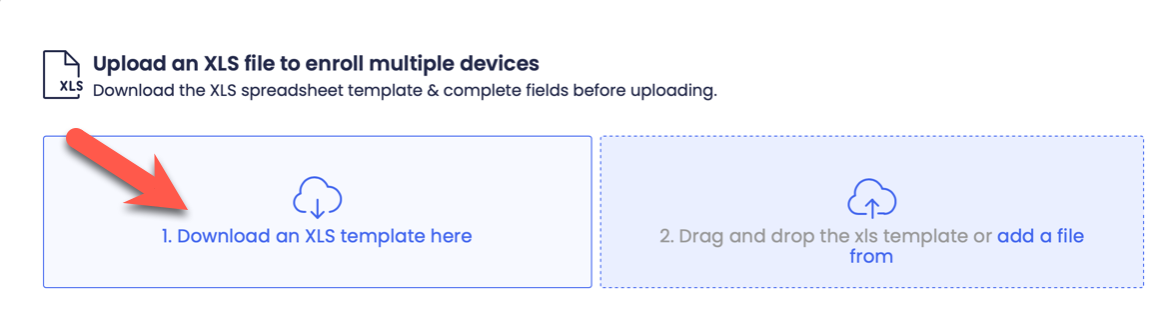 4. Drag and drop the completed template and then review the devices in the registration queue. Once happy, click Enrol Devices.
4. Drag and drop the completed template and then review the devices in the registration queue. Once happy, click Enrol Devices.
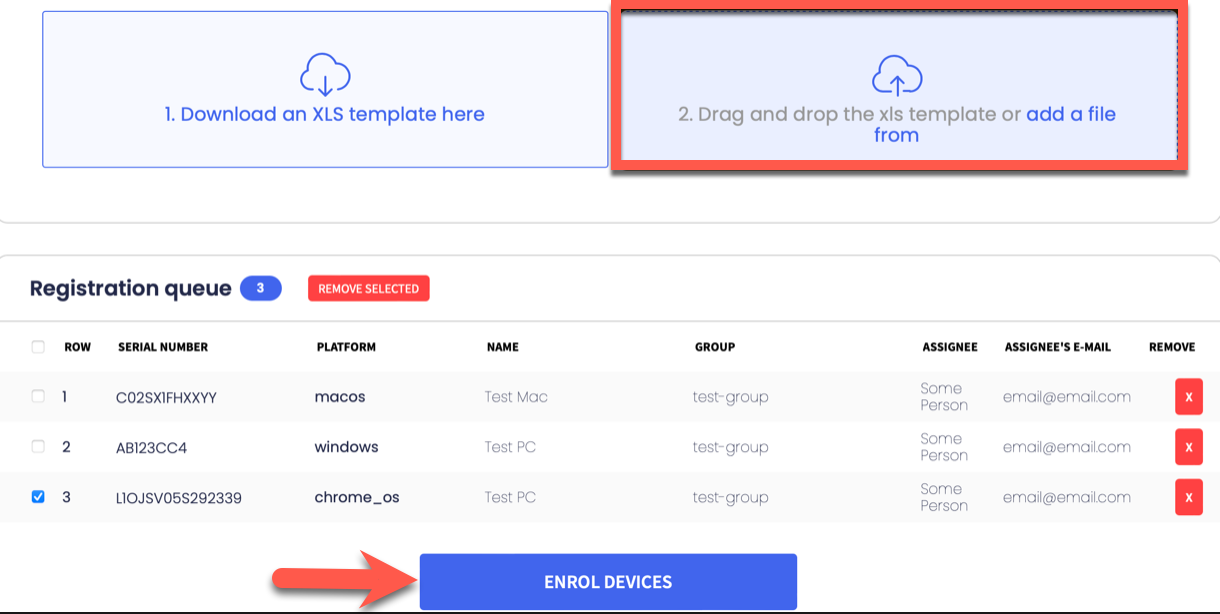
5. After clicking Review Devices, you will need to switch to Google Admin console to install the Chrome extension (Extension ID: kbffdllbhfjnmjpicdpcahfpjjmmfchd). 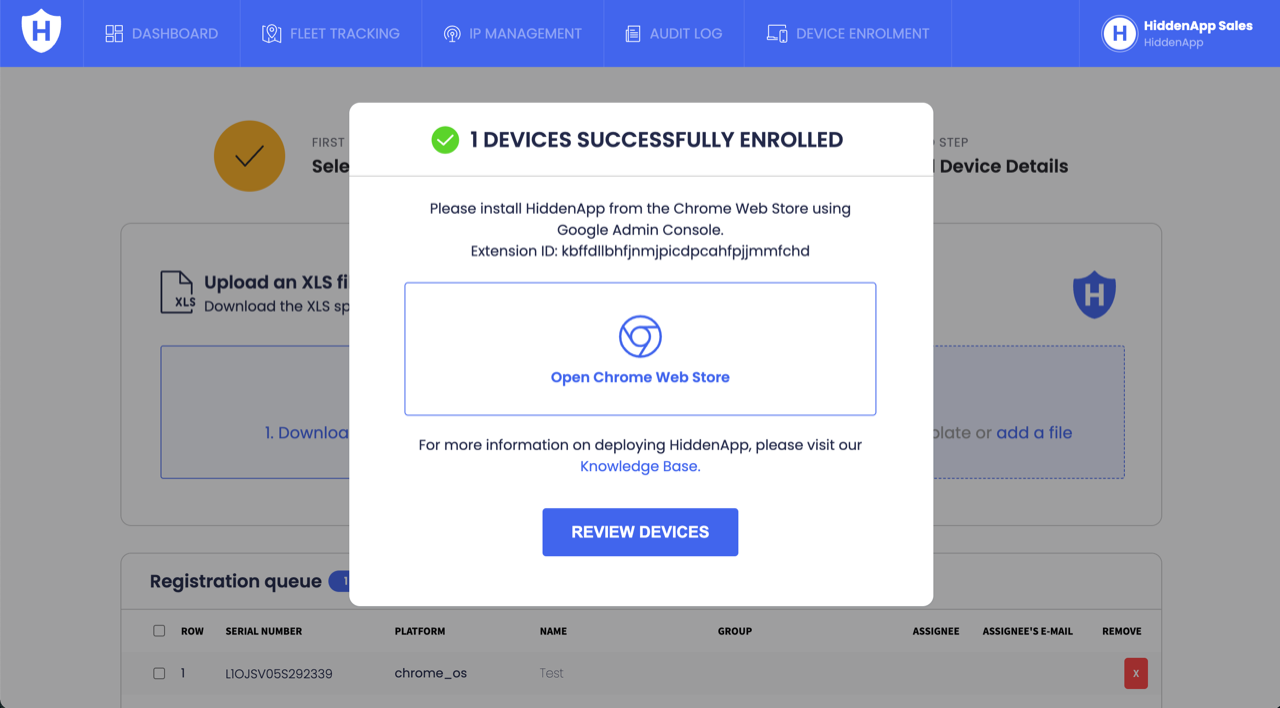 6. In Google Admin console, navigate to Devices > Chrome > Users & browsers, select the OU the users accounts are located then click the + sign and the Chrome icon.
6. In Google Admin console, navigate to Devices > Chrome > Users & browsers, select the OU the users accounts are located then click the + sign and the Chrome icon.
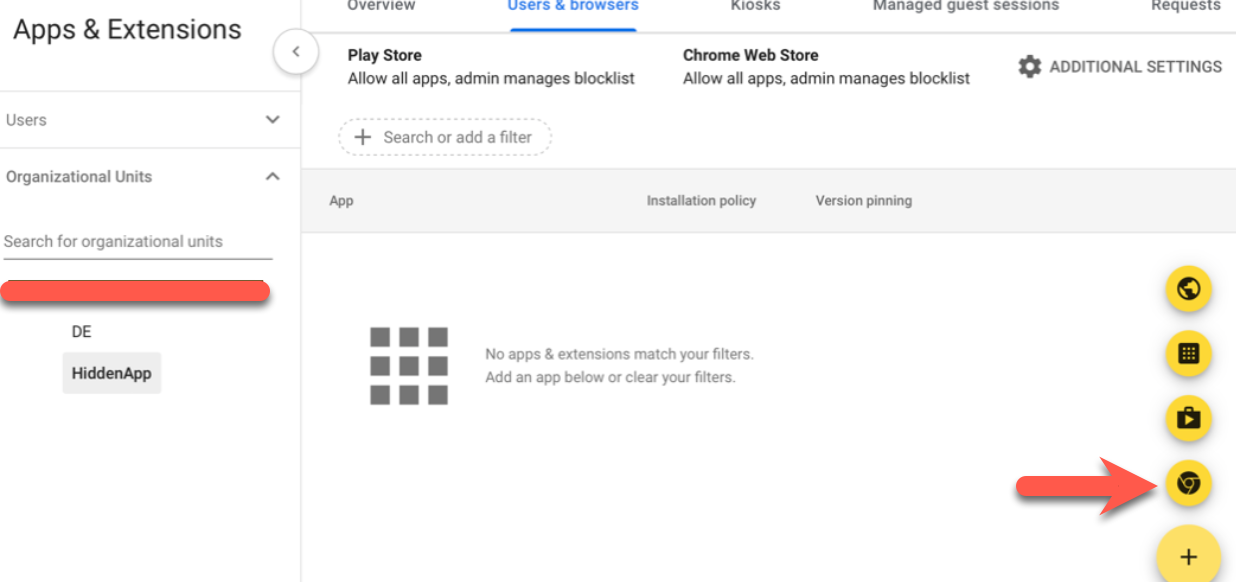
7. In View app by ID, enter the Chrome Extension ID: kbffdllbhfjnmjpicdpcahfpjjmmfchd then click Select to add the Chrome Extension
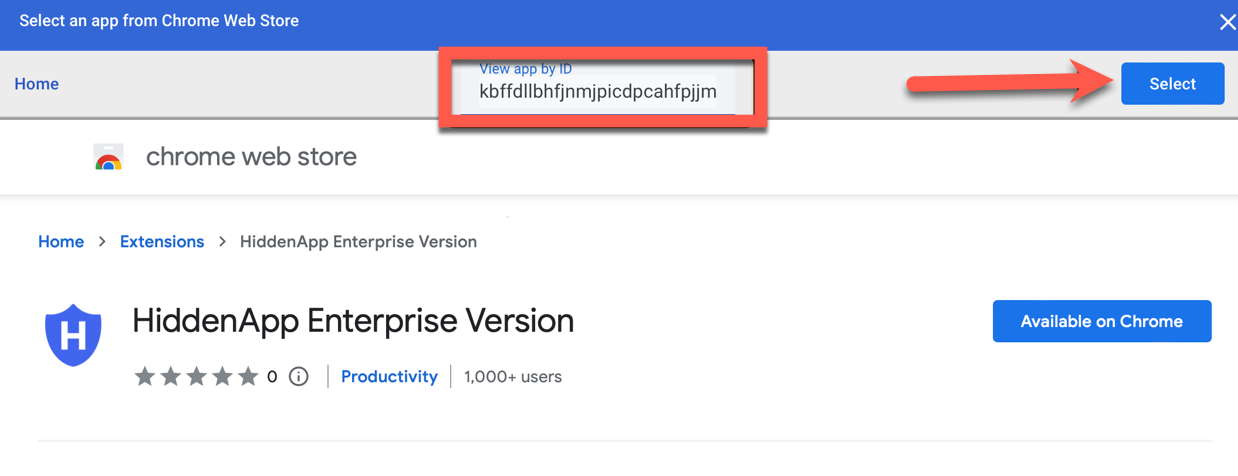 8. Click on the Installation Policy drop-down and select Force Install
8. Click on the Installation Policy drop-down and select Force Install
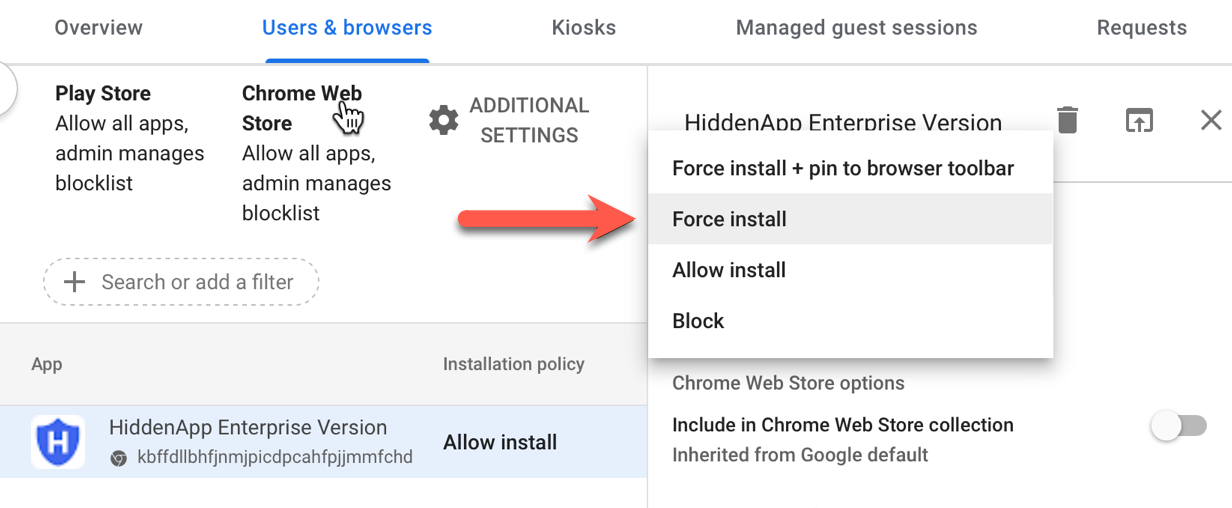 9. Click Save, and return to your HiddenApp Dashboard (please refresh the page and your devices should show as Activated).
9. Click Save, and return to your HiddenApp Dashboard (please refresh the page and your devices should show as Activated).
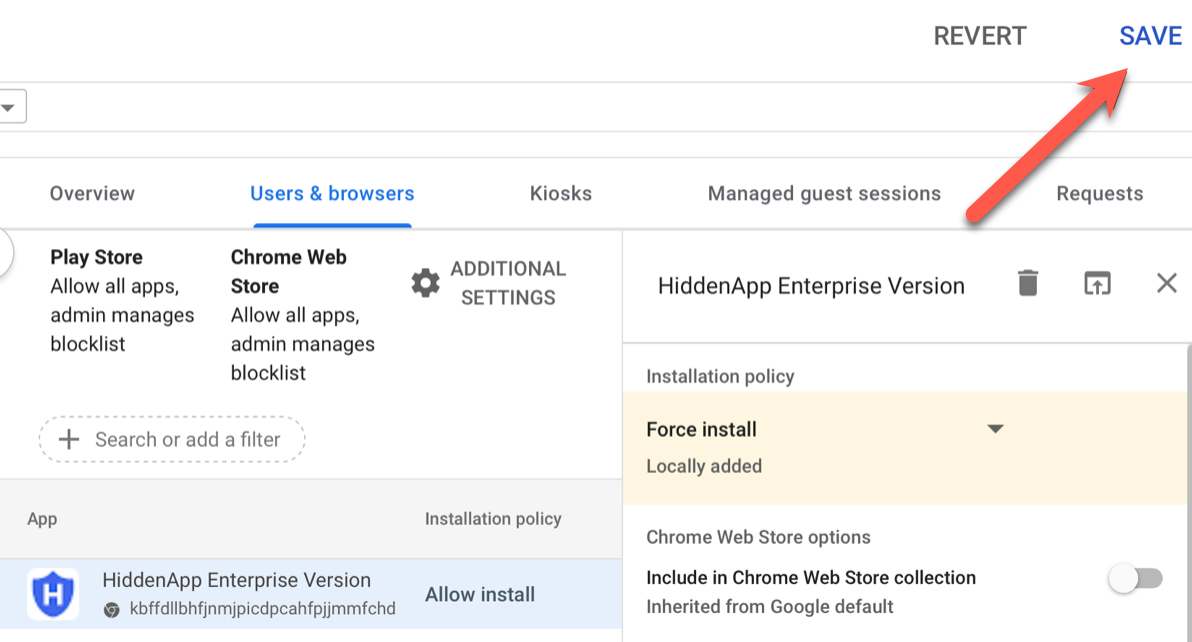
Please note that the devices can take up to a few minutes to propagate. If your devices continue to show as "Not activated" after a few minutes, please try restarting the device.

