To enroll macOS devices and deploy HiddenApp for macOS with Microsoft Intune, kindly follow the instructions below:
Installing HiddenApp for macOS with Microsoft Intune
1. Click on Device Enrolment.
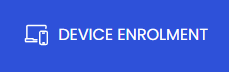
2. Click on macOS.
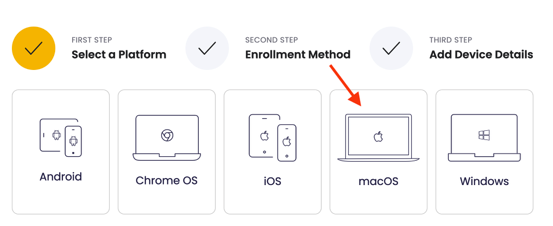
3. Click on Enroll multiple devices.
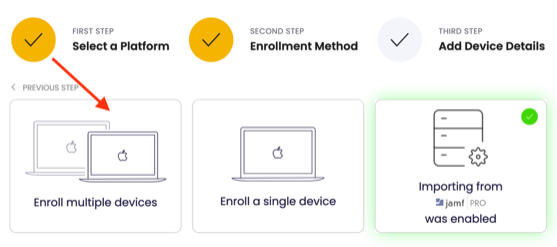 4. Download the .CSV template.
4. Download the .CSV template.
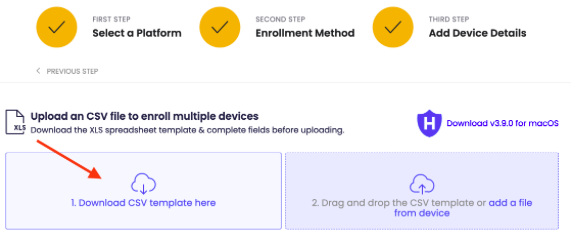
5. Open the downloaded template, populate the serial numbers and fill the other columns as required, then save the template.

6. Upload your .XLS template.
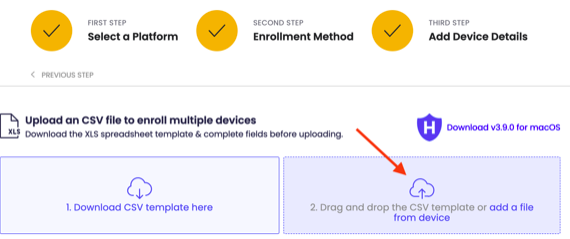
7. Your fleet is now added to the enrollment queue. The next step is to review the devices.
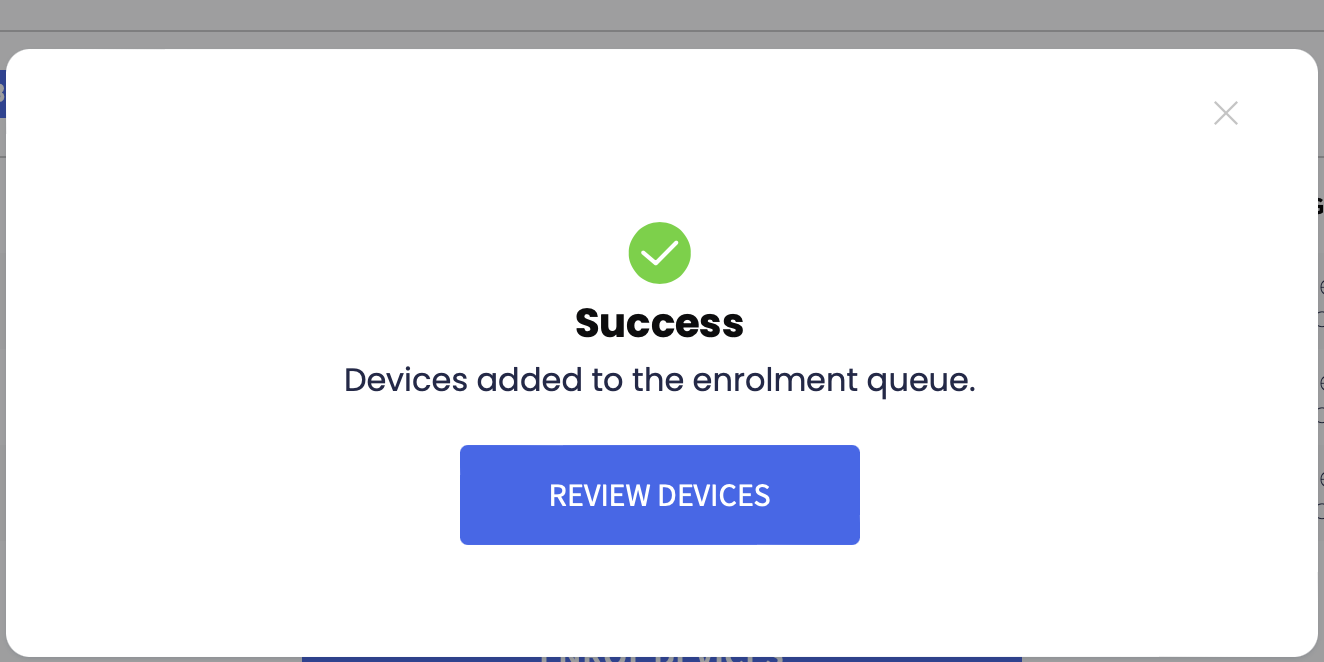
8. Here you can review and edit the devices to remove any that should not be enrolled.
To edit your enrollment selection:
• Click a checkbox next to ROW to select all devices
• Click the red X to remove a device individually
• Click REMOVE SELECTED to remove all devices with a checkmark
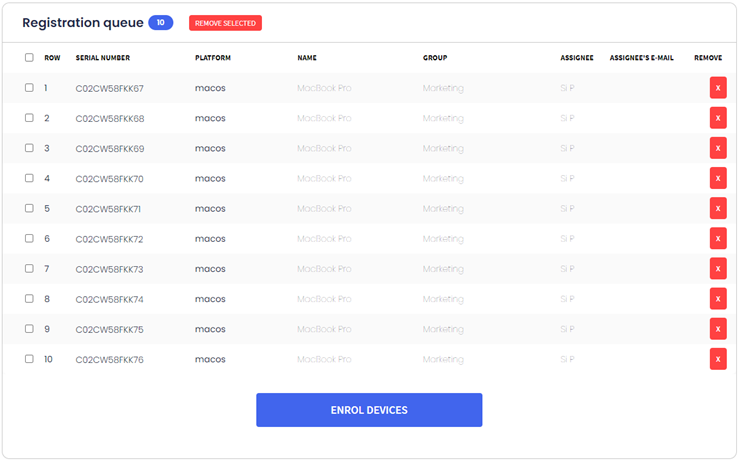
9. Click on REVIEW DEVICES to confirm the enrolled devices.
Next steps is to setup the application on Intune for deployment:
1. From the Microsoft Intune dashboard, Navigate to Apps
.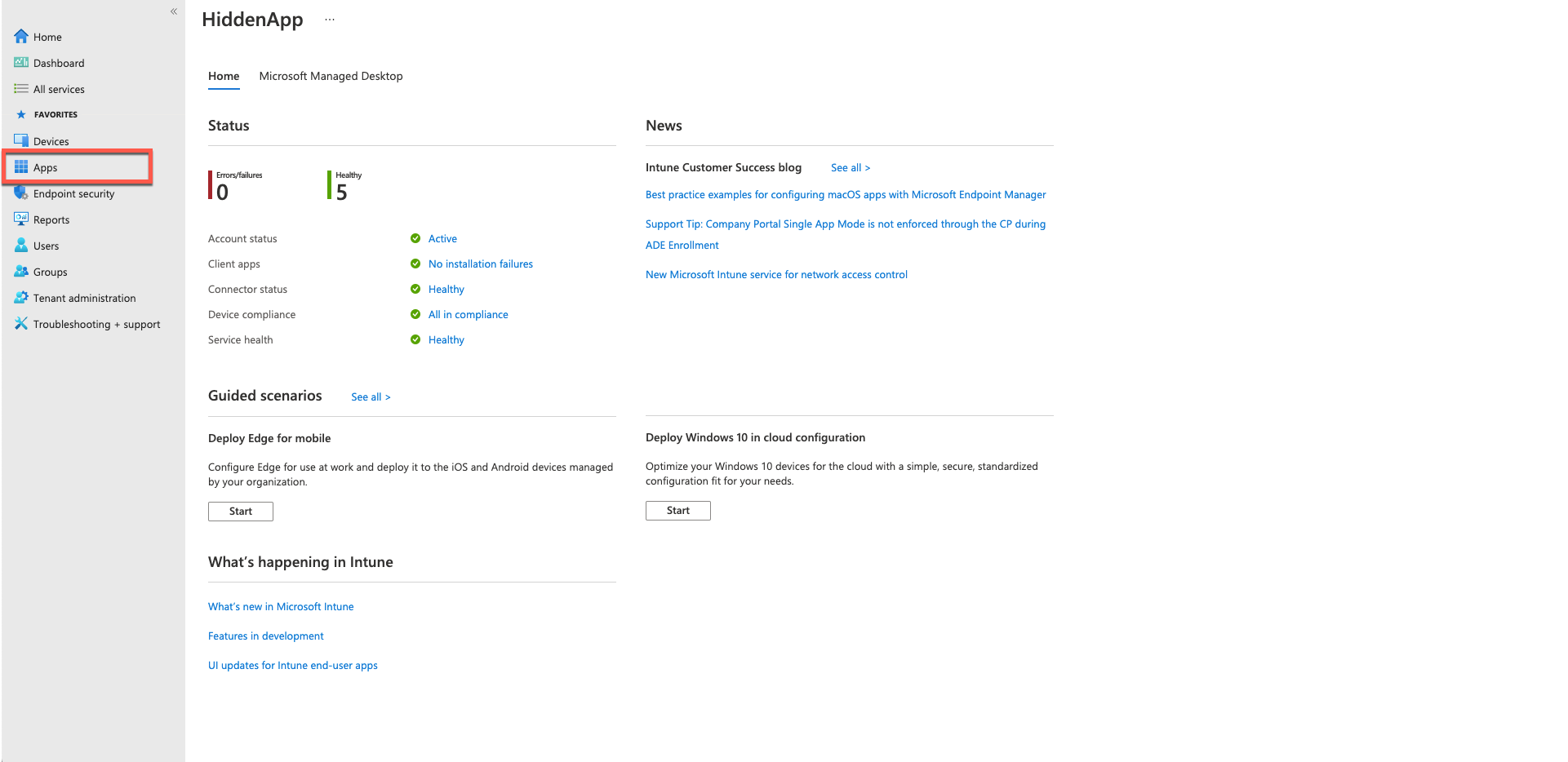
2. Under 'By platform', select macOS.
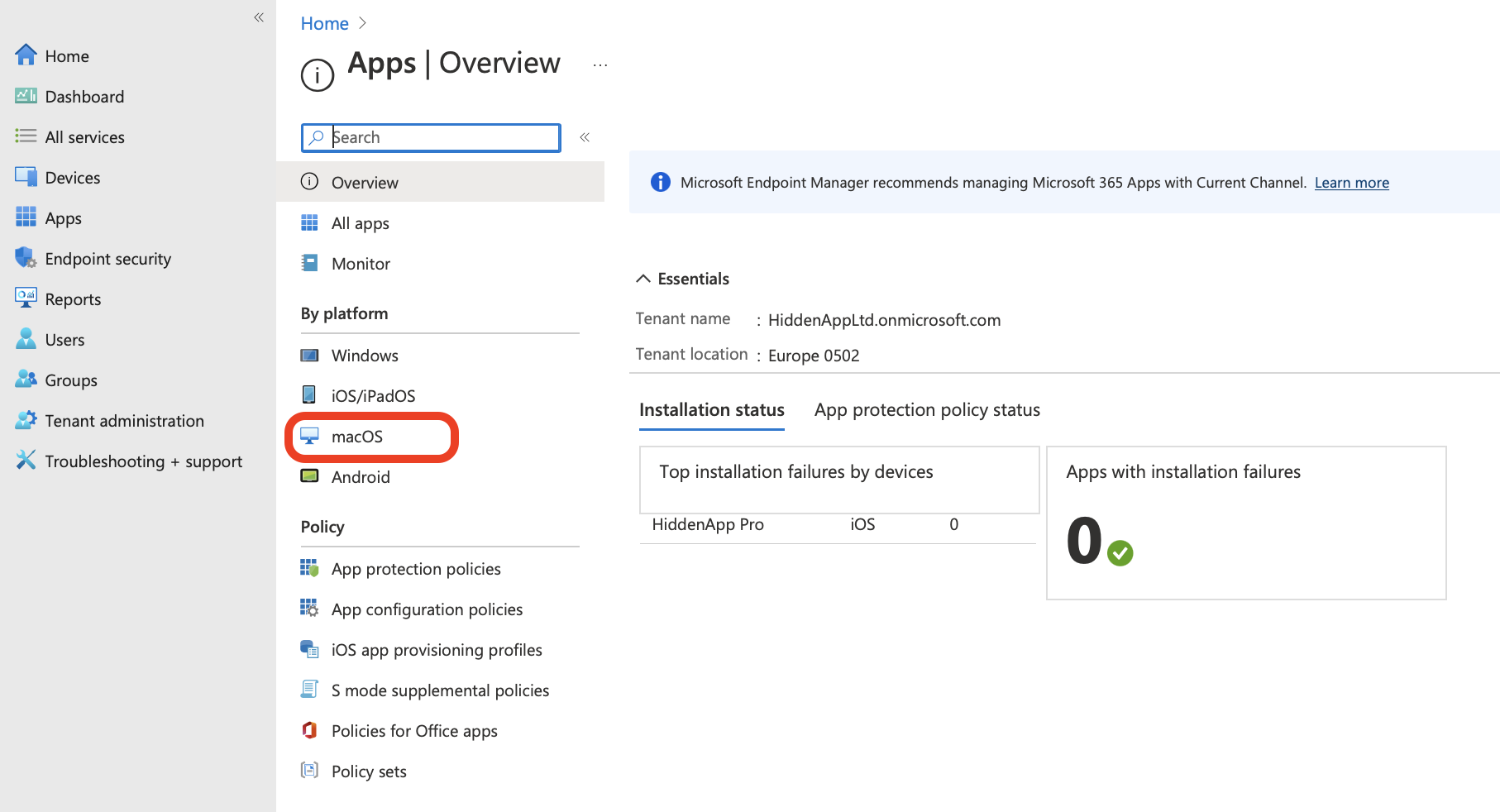
3. Click on Add, then select Line-of-business app under App type.
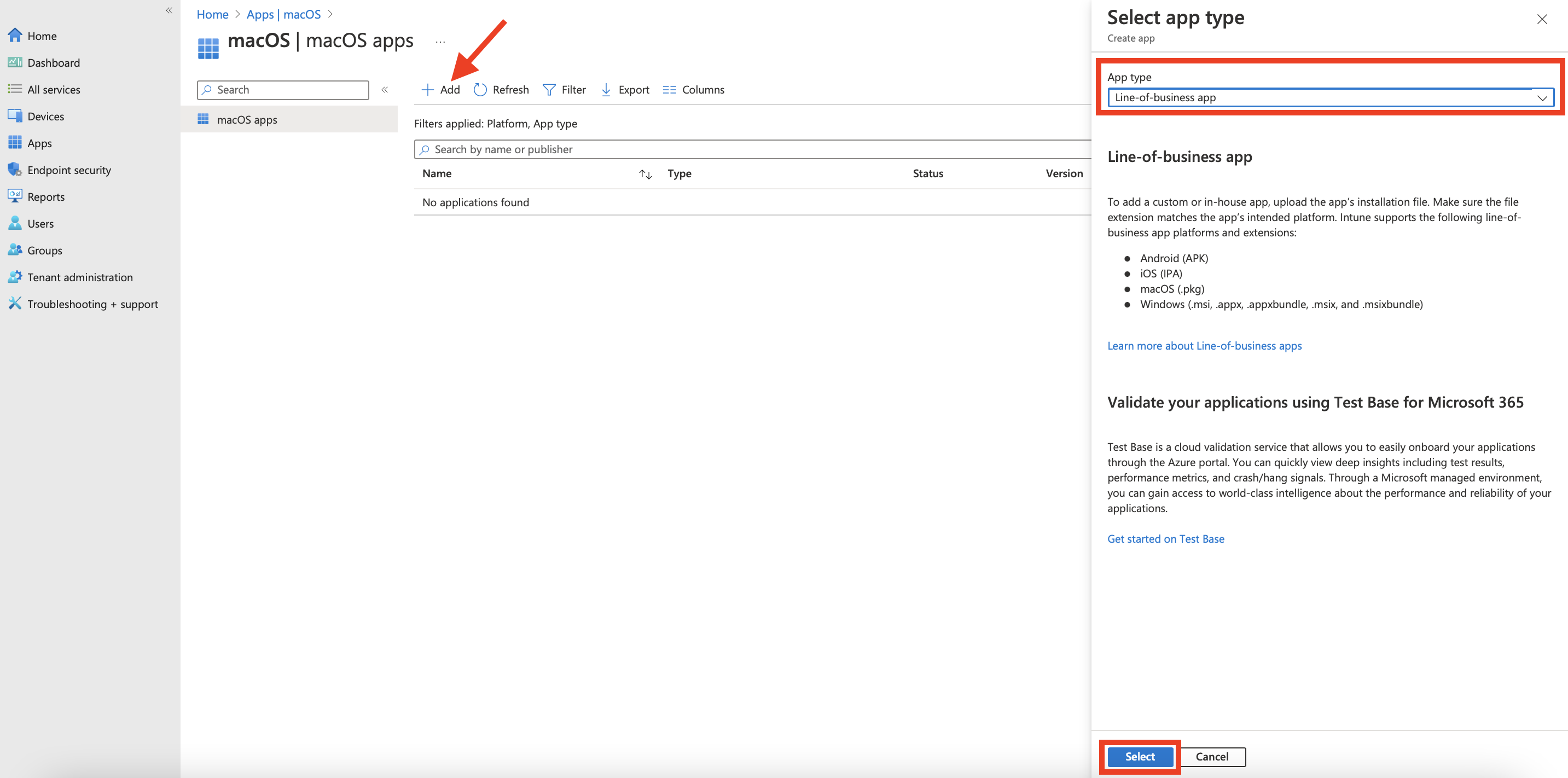
4. Click 'Select app package file' and choose the HiddenApp installation file, then click OK.
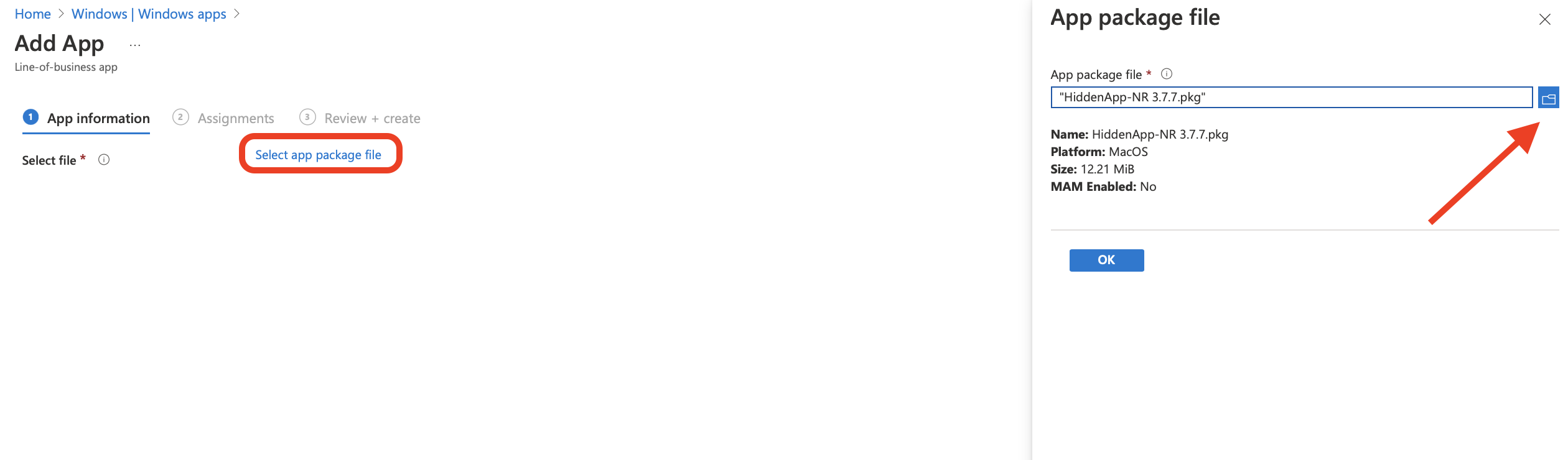
5. Edit the App information as necessary.
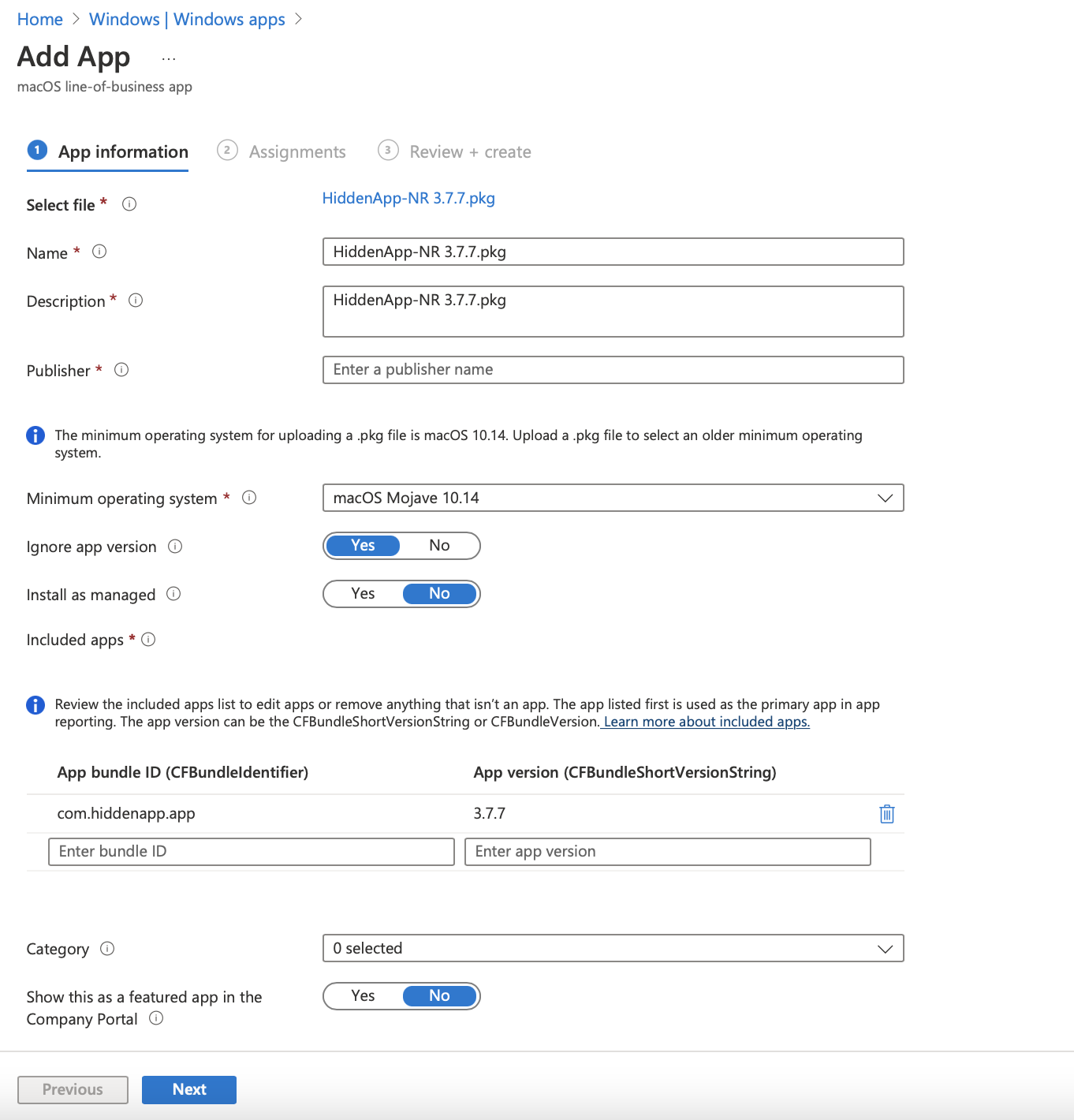
6. Configure Assignments as required.
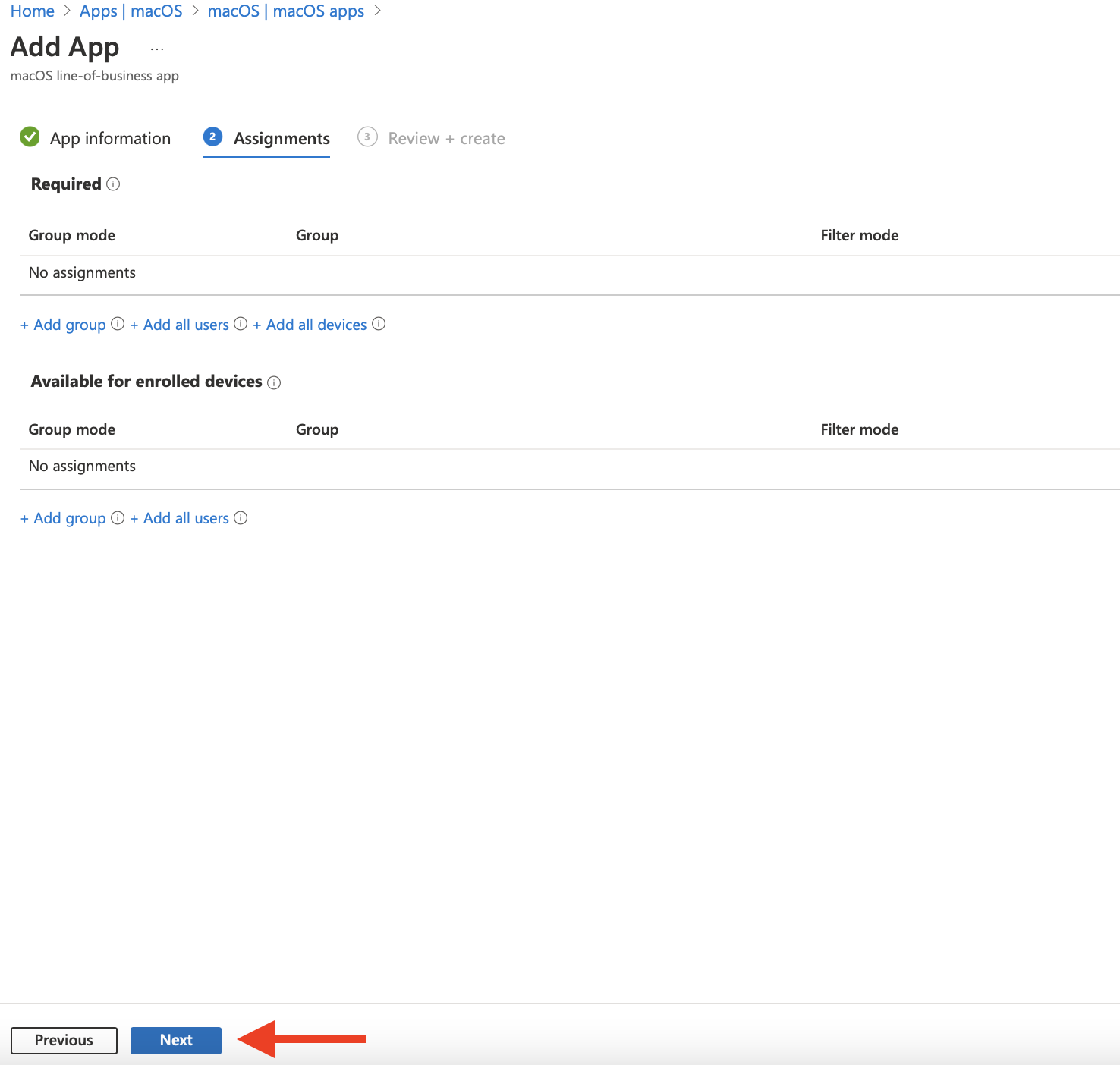
7. If happy with the configuration, click Create.
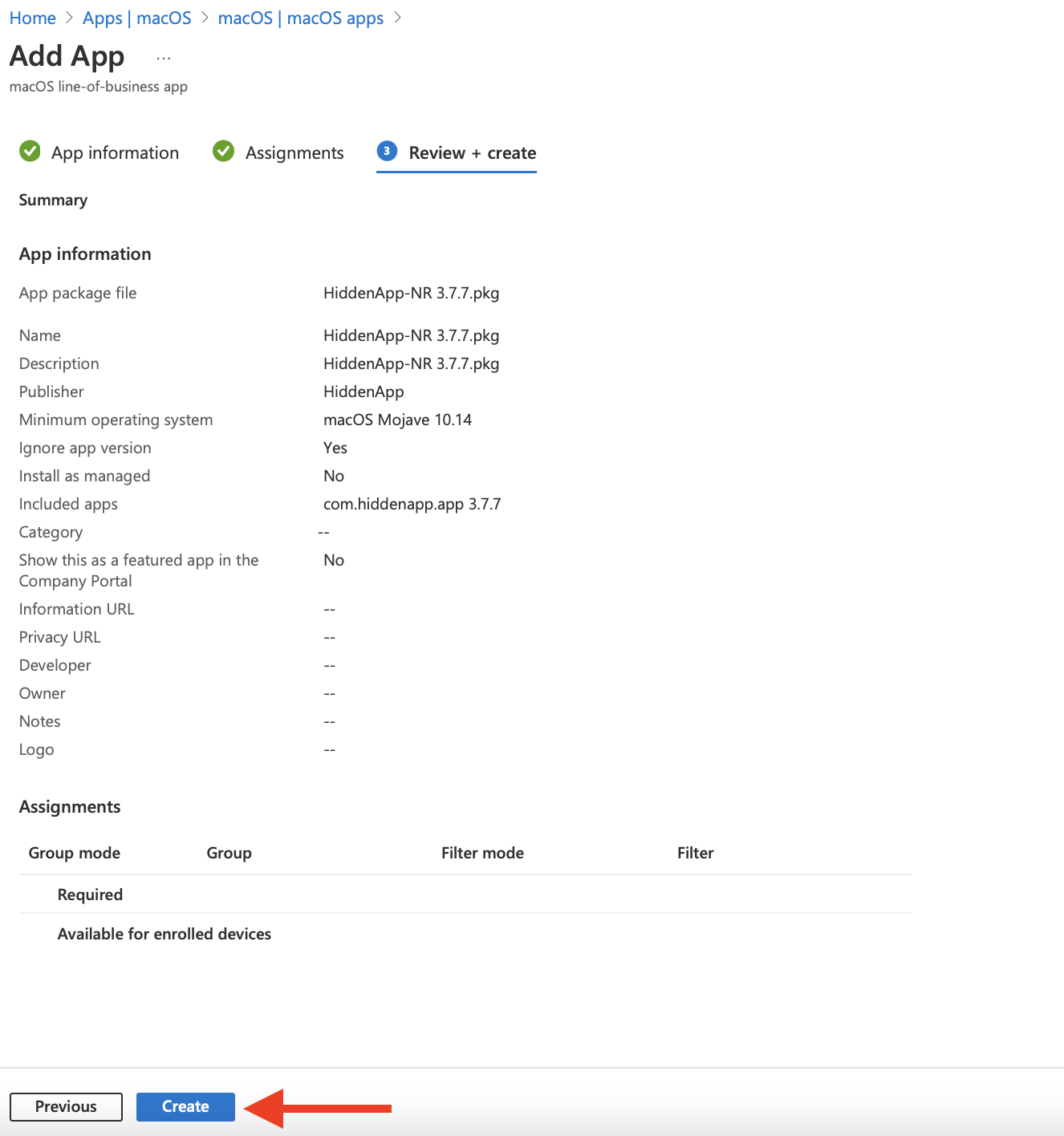
HiddenApp will be silently installed on the selected after a few minutes. After successful installation, the devices will be activated on the HiddenApp dashboard.

