Enabling Auto-deployment in HiddenApp will create a policy in your Jamf instance to automatically deploy the HiddenApp package to devices enrolled in HiddenApp both through the import of computers and the Auto-enrolment webhook.
To enable Auto-deployment please follow these steps:
1. Click on Device Enrollment
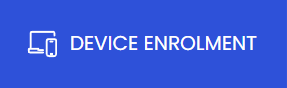
2. Click on macOS
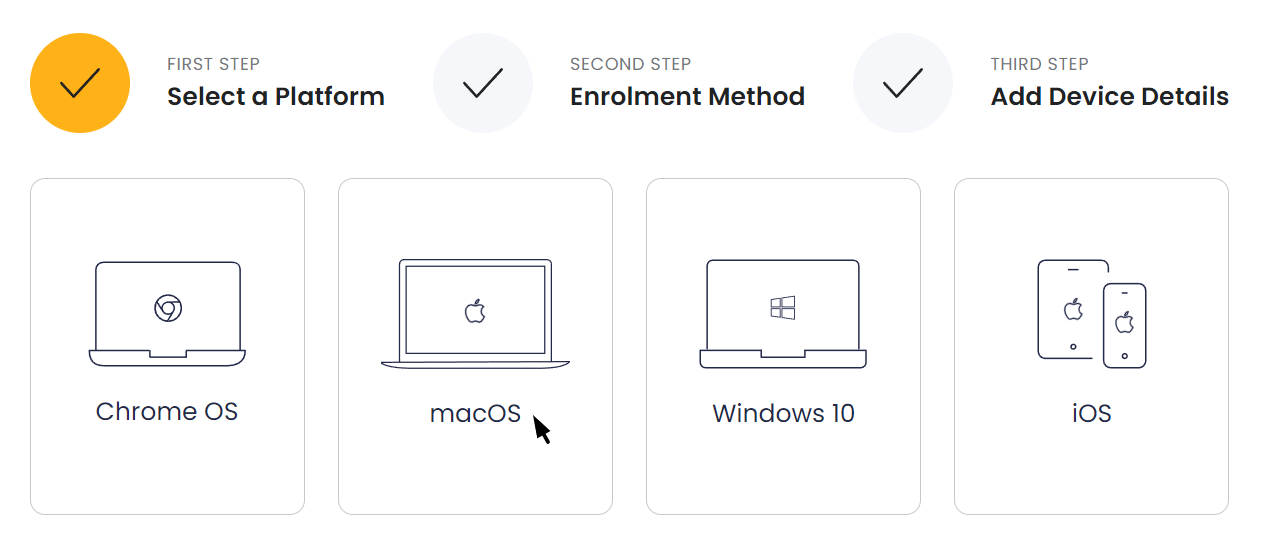
3. Click import from Jamf
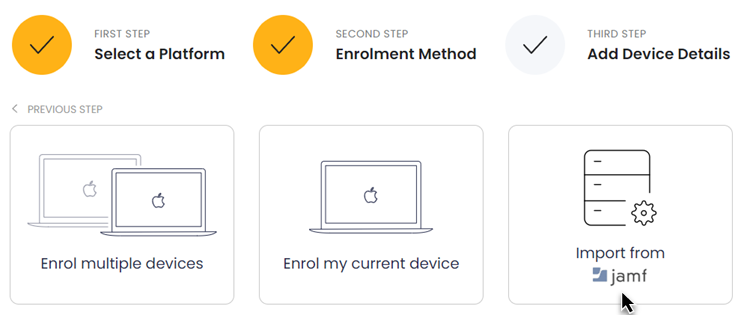
4. Enter your Jamf Instance URL and credentials. (Example: https://YOURINSTANCE.jamfcloud.com)
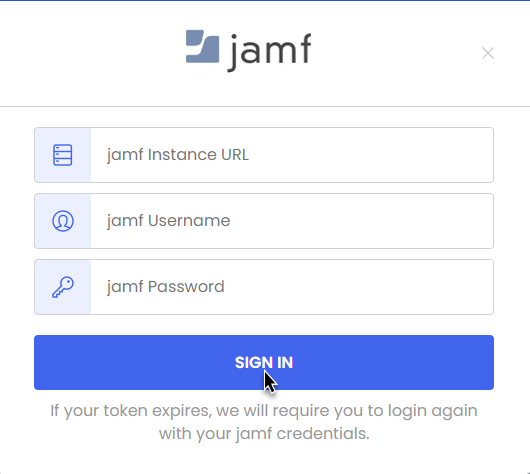
5. Click on Auto-deploy
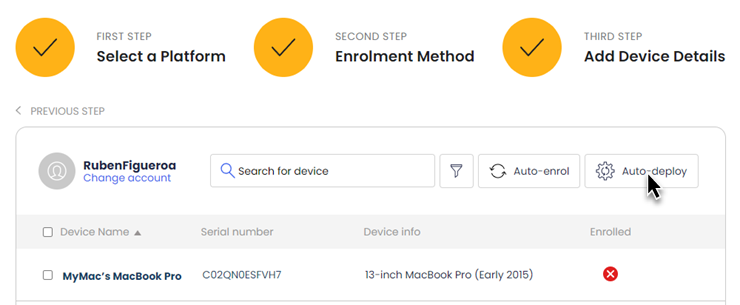
6. Enter your Jamf credentials once more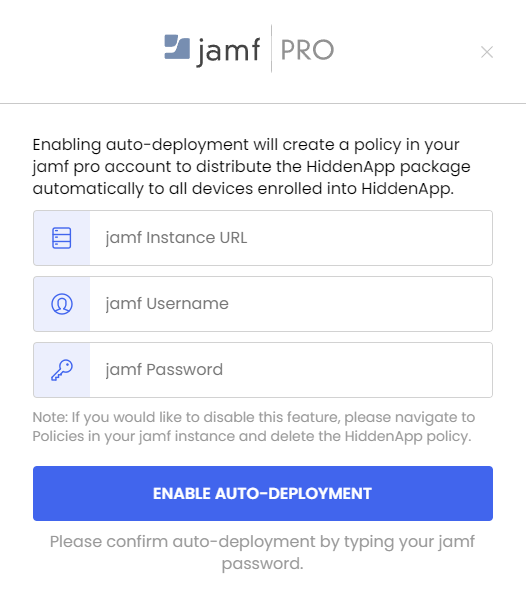
7. You will be notified if a policy has been successfully created within Jamf to deploy the HiddenApp package
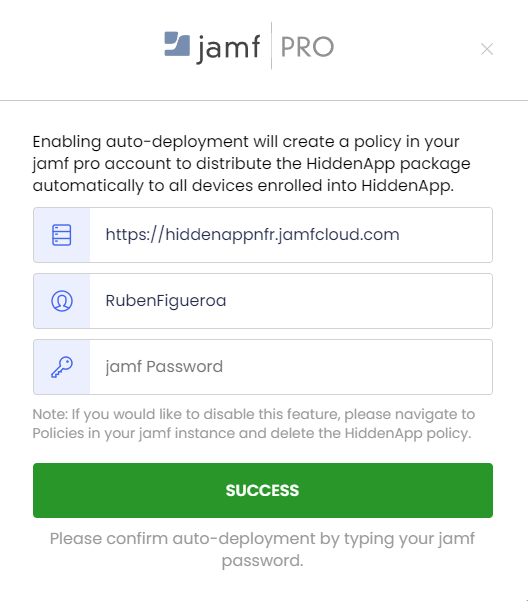
8. You will need to manually trigger and accept permissions on each device that HiddenApp is automatically deployed to. This can be done by:
- Navigating to Go
- Clicking Go to folder
- Search /usr/local/
- Click the folder named Hidden
- The permissions will trigger and you will be asked to open Security & privacy to accept the permissions (you only need to enable Full Disk Access, Screen Recording and Input Monitoring because the Full Disk Access permission forces the Location and Camera permissions)
For a list of the Privacy Control Permissions HiddenApp requires access to for macOS, please visit: https://help.hiddenapp.com/article/8-hiddenapp-privacy-controls-on-macos

