Two-Factor Authentication (2FA) adds an additional layer of security to your online accounts.
If you would like to enable two-factor authentication for enhanced account security, follow these steps:
1. Click your name on the upper-right corner of the dashboard
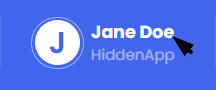
2. Select Account Settings
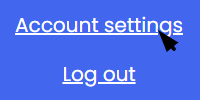
3. Click Enable 2FA
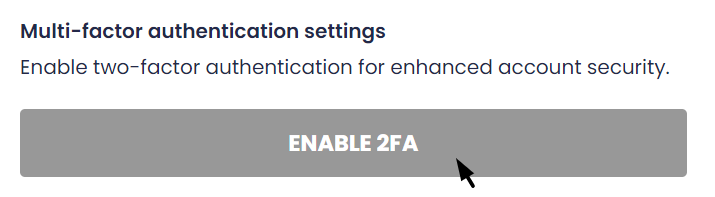
3. Click Next
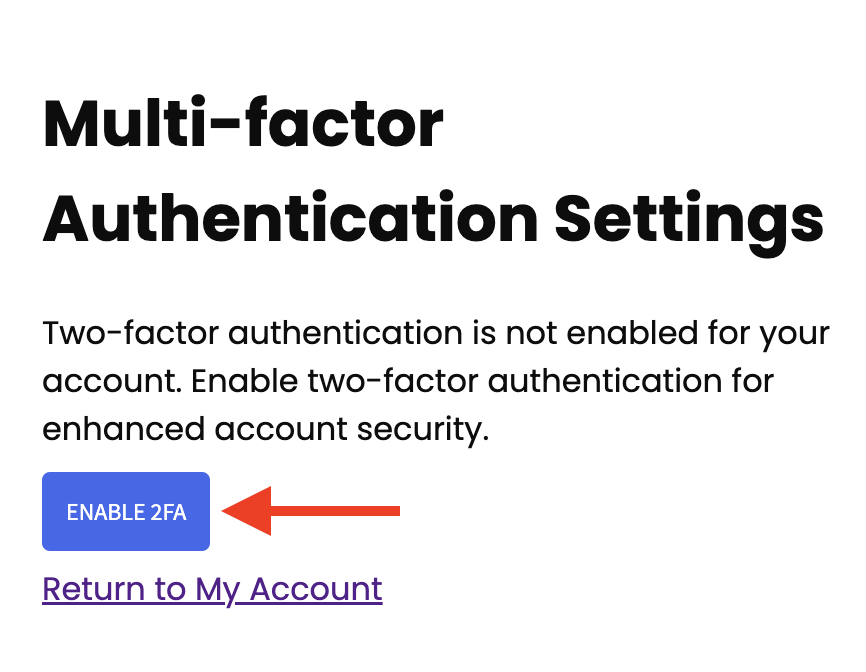
4. Download the Authenticator App (You can skip this step if you already have it). You can search for this app on the App Store or PlayStore using the keywords "Google Authenticator". Other authenticators are available.
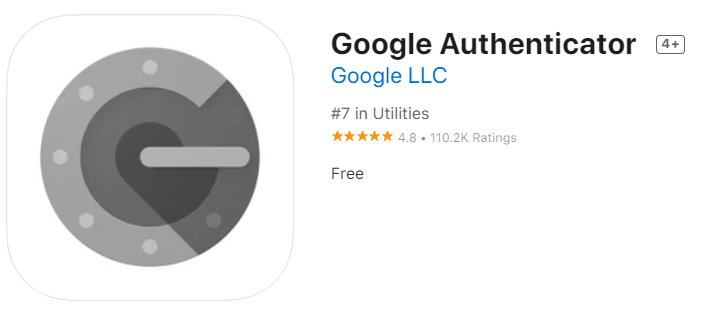
5. In your Authenticator App, Scan the QR code on your screen

6. Insert the 6 digit token from the Authenticator App on the space provided and click Next
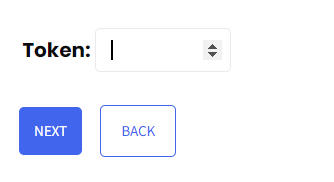
7. You will get the message "Congratulations, you've successfully enabled two-factor authentication." once it's done.
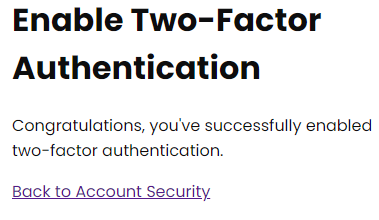
Backup tokens
If you don't have your device with you, you can access your account using backup tokens. You can generate the tokens by following these steps:
1. Click your name on the upper-right corner of the dashboard
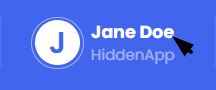
2. Select Account Settings
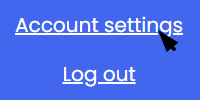
3. Click Enable 2FA
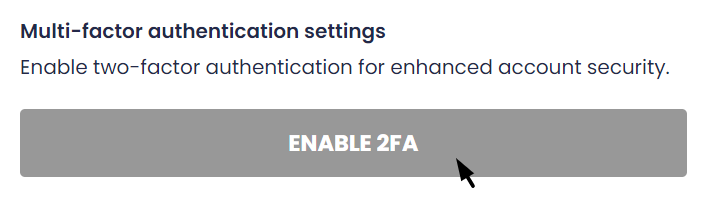
4. Click Show Codes under the Backup Tokens section
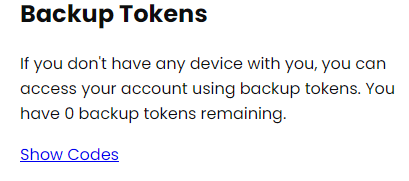
5. Click Generate Tokens
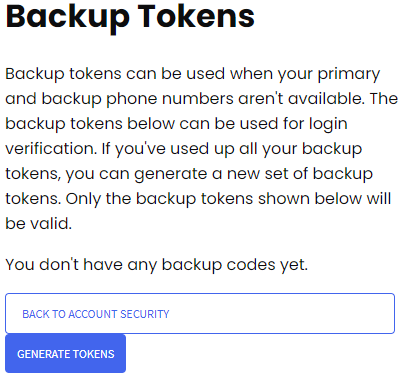
6. Tokens will be generated and you can use them if you don't have access to your Authenticator App. You can print these tokens or keep them somewhere safe. If you've used up all your backup tokens, you can generate a new set of backup tokens.

